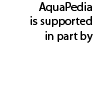Help:Getting Started
This article discusses how new users can get started with setting up their user preferences, public profile, and introduces some tools for basic navigation of AquaPedia
Contents
Overview
New user accounts can add comments on discussion pages for each article and update his/her own user page (public user profile). New user accounts cannot create or edit new articles.
Before requesting an account upgrade so that you can contribute new content, you must complete your user profile by adding (at minimum) your first name, country, and completing at least one of the other fields completed (organization, a short one sentence bio, or an external link).
Additionally, you will also want to make sure you are happy with your personal settings in My Preferences.
Setting Up Your User Preferences ("My Preferences")
The User Preferences page is always available, from the "My preferences" Link at the top of your screen. With the exception of your signature, these preferences are private between you and the system. A limited number of adminstrators have access to view this information. Here, we only discuss a few options. If you want to learn more about your preferences visit Help:User Preferences.
Basic User Info Tab
The first tab has basic user info. The top part of the tab displays system information about your account. This will show you the user groups to which you belong. These groups dictate what rights you have on the system. You can read more about that topic in in this Help document. I will also show you an edit count Things you can change in this tab:
- Password Change
- Gender - some system messages have special codes that refer to a user by gender (she/he/etc). This is optional and should not effect how you use the site.
- Internationalisation - you can pick a language preference here. Some of the system messages are available in other languages. However, as AquaPedia content is currently only available in English, we suggest you stick with the default, for now.
- System email - A current email address will allow you to receive password reset information. This also allows you to use a personal message/email feature to contact other users directly. When you send an email, it discloses your address to the recipient. When you receive a message, your email is not disclosed to the sender. You can select whether or not you want the email feature enabled.
Date and Time
You can set how you would like date/time to be shown to you. You can also set your local time. All changes on AquaPedia have a time stamp. This merely formats your view of the time stamp.
Other Tabs - Editing, Appearance, Recent Changes, Search Options, Threaded Discussion
Most users will not change these settings.
Setting up a User Profile
Your user profile is a public page that serves as
- a connection to the AquaPedia community
- a place to describe your interests and expertise in areas related to water, water management, and water conflict
Having an accurate and descriptive user profile lends credibility to your contributions to AquaPedia. That said, it is also a public document, and you should only share information you are comfortable with placing in the public domain. If you are uncomfortable sharing your whole legal name, organization/affiliation, etc, then please only fill out what you are comfortable with sharing.
To create your profile: visit your user page and choose "Edit". You can always view and edit your profile from the link showing your user name at the very top of every page.
Protecting Your Privacy
Generally speaking, the information you provide to a Preferences page is private, accessible only to you and site Administrators. However your signature is public. The default setting is to link your username to your user page.
Your email address can be made public if you choose to enable the email settings and send emails to other logged in users who have also enabled this feature. Your email address is revealed as the "sender" for all messages you send. As the recipient of an email sent from AquaPedia, you will see the email address and AquaPedia username of the sender.
All wiki pages are designed to store a history of all changes. This means that after changing your profile, the previous changes can be viewed by others on a special page. Do not add information to your public user profile that you may decide is private information in the future. If there is some kind of serious problem with this, you may contact an administrator for assistance.
A good practice is to provide a link from your profile to a website upon which you can exercise more control over your shared information, such as a personal or professional website, or a social media account such as your LinkedIn or Google+ profile.
A Note on Confidentiality
While we work to ensure the quality of this system, we can make no guarantee that your information is truly private. Like all websites, there may be vulnerabilities and information you have submitted in your private preferences may become available to others. Do not share private or other sensitive information through this system.
We will never ask for sensitive information from our users. Do not add information to AquaPedia that may be considered proprietary or otherwise non-public.
Acceptable Use of Email and User Discussion Pages
If you would like to contact an individual user, you may use the email tool, if the user has elected to allow that contact method. Users who contact others via email for a purpose that is not directly AquaPedia related will receive a warning for minor offenses, and will be blocked from the site for sending emails that are blatantly in violation of community standards.
All logged in users may leave a message on any other user's personal Discussion Page. These messages are visible to everyone. These messages are expected to be respectful, professional, and related to the material on the main page. Violators of this community standard may be warned or blocked from contributing to the community.
Familiarizing Yourself with Discussion Pages
Every Article, Case Study, User Page, Help Page, and System Page on AquaPedia has a Discussion Page. On the left hand side at the top of the main content area you will see "Discussion" next to these pages. You can add a message about that page, or reply to an existing message.
These discussions are "threaded," just like an internet forum or email conversation between two or more people.
Discussion pages for Articles, Case Studies, Help, and System pages are specifically meant for discussing the material on the referring (connected) page to improve the quality of the material. They are not for personal discussions or unrelated discussions.
All discussions must be civil, professional, and focused. Individuals who cannot abide by this policy will be warned, blocked, and potentially have their user account deleted. It is important that AquaPedia remain a place for sharing knowledge about Water. All users deserve to be treated in a respectful and civil manner, even when there is a disagreement or other controversy regarding page content.
Exploring AquaPedia
You can find some useful pages for exploring AquaPedia on the User Tools page
You can find more articles on topics related to using and contributing to AquaPedia on the Help:Contents
You may notice that these links are always available to you under the "Navigation" menu, which is on the left side of every page.