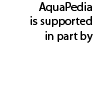Help:Basics of Wiki Markup
Wiki markup (sometimes referred to generically as “wikitext”) is a lightweight markup language – easier to read than HTML code, but still an entirely text based system that provides structure to a document than can be interpreted by the server-side software to be displayed to the person reading the document on their computer.
In harnessing the power of an open source platform for collaborative creation and sharing of knowledge (Semantic MediaWiki), we’ve had to accept that formatting text within this wiki will not be as straightforward as formatting text in a WYSIWIG browser.
Here, we present a simple introduction to the wiki markup elements most often used in AquaPedia, Helpful Links, and other resources
Contents
Section Headings
Using an equal sign (=) on either side of text will produce section headings that are automatically included in the TOC. For example, the above heading was styled using the text:
=Section Headings=
The number of “=”s is the level of heading
Sub Section (Level 2) Heading
Sample Text
Level 3 Heading
Sample Text
Level 4 Heading
Sample Text
would be, respectively:
== Sub Section (Level 2) Heading== Sample Text === Level 3 Heading === Sample Text ==== Level 4 Heading ==== Sample Text
We ask that all headings added by users start at the 2nd (“==”) level, as the main level is reserved for headings automatically placed within the case study template.
Frequently Used Markup (that can lead to common formatting problems)
Indenting a line requires adding a colon before the text on a new line:
- Indented!
:Indented!
an extra space at the beginning of a line, will offset the text as a blockquote
"It's a problem, it's just not necessarily a tragedy ... The problem is that people can overuse [a shared resource], it can be destroyed, and it is a big challenge to figure out how to avoid that." -Elinor Ostrom, NPR interview, 2009.however: using <no wiki>
"It's a problem, it's just not necessarily a tragedy ... The problem is that people can overuse [a shared resource], it can be destroyed, and it is a big challenge to figure out how to avoid that." -Elinor Ostrom, NPR interview, 2009."</no wiki> will also provide the same result.
"It's a problem, it's just not necessarily a tragedy ... The problem is that people can overuse [a shared resource], it can be destroyed, and it is a big challenge to figure out how to avoid that." -Elinor Ostrom, NPR interview, 2009."
Adding References and Footnotes
Wiki markup allows you to include references and footnotes inline with text. When the text is “rendered” through the server, the published page will automatically number and organize your references.
<ref name=”unique name”>Reference text </ref>
Each of five hotspots—the Tropical Andes, Sundaland, Madagascar, Brazil's Atlantic Forest and the Caribbean—contains endemic plants and vertebrates amounting to at least 2% of total species world-wide. Together, they comprise 20% and 16%, respectively, of all plants and vertebrates, [1]
Five biodiversity "hotspots" located in the Tropical Andes, the Caribbean, Sundaland, Madgascar, and Brazil's Atlantic Forest collectively comprise 20% of all plants.<ref name="Myers 2000"> Myers N. et al (2000) "Biodiversity hotspots for conservation priorities" (Myers N, et al., Nature 403[6772]: 853-8. </ref>
a references section would then automatically render:
References
- ^ > Myers N. et al (2000) "Biodiversity hotspots for conservation priorities" (Myers N, et al., Nature 403[6772]: 853-8.
If the reference is cited multiple times, further instances only need to use
<ref name=”unique name” />
after the text you wish to associate with the reference. Only use alpha-numeric characters and spaces in naming a reference.
Footnotes are similar to references, but all belong to the group “note.” By including this group name, footnotes will automatically appear numbered and labeled at the end of your case.
<ref group=note> Comment or clarification </ref>
Inserting Links
Enclosing text in brackets will automatically create a link.
A web address starting with http:// will automatically create a link to that web address.
[1] is designated by:
[http://aquapedia.waterdiplomacy.org/wiki]
Placing double brackets around a word or phrase will create a link to a page with the same title, located on AquaPedia, whether or not the page title actually exists.
are designated by:
[[Browse Cases]] [[Help:Contents]]
You can change the text that appears in the link. For example:
[[Browse Cases|Browse Cases Now]]
and for external links, no "|" (pipe) symbol is needed.
[http://waterdiplomacy.org Water Diplomacy]
Uploading and Inserting Files
Adding an image or other file to a case study can seem a little cumbersome. We have a separate page with information on how to get images, documents, and multimedia included in your case.
Caveat - Adding Tables in AquaPedia
Tables in the wikimarkup of WikiPedia do not work in the Case Study Templates on AquaPedia! Use the “insert table” toolbar button on the “Advanced” menu to add a table.
Additional Help
We offer free editorial assistance to anyone who wants to submit an AquaPedia Case.
Options:
- Use the .docx template to prepare your case, and have an editor upload it to the database for you.
- Add as much as you are comfortable adding through the online interface, and ask an editor to format the sections for you.
- Become a valued expert in wiki markup and skillfully format your own contributions and the contributions of others (thanks!)
Helpful Links
http://en.wikibooks.org/wiki/Editing_Wikitext http://en.wikipedia.org/wiki/Help:Wiki_markup
Other Resources
Microsoft has a “Wiki Converter” plug-in for Microsoft Word 2007 and 2010. It has trouble including images and using references/endnotes, but will do headings and font formatting. Open Office also has tools for converting text-to-wiki.
A more frequently updated page discussing this is at http://en.wikipedia.org/wiki/Help:WordToWiki