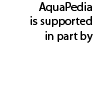Difference between revisions of "Template:Upload file"
From AquaPedia Case Study Database
| Line 6: | Line 6: | ||
<div class="files"> | <div class="files"> | ||
| − | < | + | <B>Image Upload</B> - open the image upload page in a new tab: <BR/> |
| − | <span class="pops">[[Special:Upload | Upload a File]] </span> | + | <span class="pops">[[Special:Upload | Upload a File]]</span> <span class="pops"> [[Special:ListFiles | View all Files]] </span><br> |
| − | <span class="pops">[[Special:ListFiles | | + | You can find or upload a file and then return here. |
| − | + | <div><em>To insert an image in your text, type:</em> <nowiki>[[File:filename.jpg]]</nowiki></div> | |
| − | You can | + | |
| − | <div><em>To insert | + | |
</div> | </div> | ||
Latest revision as of 12:40, 15 May 2014
- This is the "Upload file" template. It uses code included in Common.js to open special pages related to uploading and viewing files in a new browser tab. It is used in forms for entering cases and articles.
- It is called in form definitions by: {{Upload file}}
- It looks like this:
Image Upload - open the image upload page in a new tab:
Upload a File View all Files
You can find or upload a file and then return here.
To insert an image in your text, type: [[File:filename.jpg]]