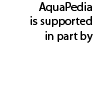Help:Incorporating Images and Other Files into Cases
Contents
The Basics: Adding Image Files
Wikitext allows you to add images as links in double square brackets. The involved steps require either uploading a new image to AquaPedia or using an image from Wikimedia commons.
At its most basic, including an image requires you to write the filename in a special link format inside any text editing area within a form.
- [[File:Filename.jpg]]
We have a "helper" link that uses javascript to open a popup for uploading an image while using a form to edit a page. It looks like this:

It will help to upload the file that you would like to add, or you can use it to browse through any files that have already been uploaded and find the one you would like to use. Try not to upload a file that already exists.
If the file is an image type that AquaPedia can display, it will show the image (.jpg, .gif, .png). If it is another supported file type, the system will just link to the file (such as a .pdf). Only upload files that are available in the public domain, or that you have permission to add to AquaPedia. Do not use copyrighted materials that are not explicitly licensed for use on a site such as AquaPedia. Any files that seem to be used in violation of U.S. Copyright laws will be deleted from the site.
The Basics: Adding Video Files
We use an extension called "Embed Video" which allows you to add videos from various internet services (such as Youtube) to your article. These can be added to any section that has a large entry area for text and images.
To add a video, you need to use the service name and the video ID (available from the video service provider). You can add other requirements, such as the width of the embedded video, alignment in the page, and the description. The code is contained within double curly braces. The divider between the options is the pipe symbol.
- {{#ev:youtube|tAePKj4aFAo|100|right|This is an embedded video from Youtube!}}
Useful services included in this are Youtube ("youtube") Google Video ("googlevideo") and Vimeo ("vimeo"). You would need your own user account with one of these services to upload and share your video.
Read more about how to use this feature: Extension: Embed Video.
The Basics: When all else fails...
AquaPedia editors are happy to help. If you have an image or video you'd like to include, but are having technical problems or are confused about how to do it, we can do it for you. Use the contact form to get in touch.
Including images from Wikimedia Commons
Files from Wikimedia Commons can be included in AquaPedia without special links. After viewing any image from Wikimedia Commons, there are some options on the right hand side of the page. Select "Use this File on a wiki" and cut and paste the short code provided. It will look something like this:
- [[File:Filename.jpg]]
AquaPedia currently doesn't have support for display SVG files, so it will provide a link to such files, rather than displaying them.
Formatting images to enhance article layout
By default, images are not formatted when included in AquaPedia. However, you can modify the image tag to allow for resizing (reduction only), adding captions, and aligning an image (center, right, left).
We provide a few basic examples here, but a full guide can be found on the MediaWiki website.
Basic Image Formatting
General Syntax:
- [[File:Filename.jpg| width | alignment | format | caption ]]
with the values:
- width: provides the width of the image for rescaling. Height will automatically comply.
- example: 400px
- alignment: center, left, right
- format: frame, thumb, frameless (default). using "frame" disables the ability to specify image size.
- caption: the caption value. This caption is only visible when the format is "frame" or "thumb"
Examples
[[File:Grüttpark - Winter3.jpg|thumb|Grüttpark - Winter3]] renders
[[File:Grüttpark - Winter3.jpg| 400px | Grüttpark - Winter3]] renders
[[File:Grüttpark - Winter3.jpg| 400px | thumb | center | Grüttpark - Winter3]] renders