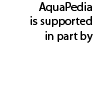Difference between revisions of "Help:Uploading Images and Other Files"
(Created page with "{{Help |Help Topic=Using AquaPedia, Editing Articles, Adding New Content }} =The Basics: How files work in Mediawiki=
In MediaWiki, Files are stored in the "File" namespace...") |
|||
| Line 28: | Line 28: | ||
<hr> | <hr> | ||
http://aquapedia.waterdiplomacy.org/whitelist/screenshots/fileupload.png | http://aquapedia.waterdiplomacy.org/whitelist/screenshots/fileupload.png | ||
| − | < | + | <hr> |
You can find it in editing forms for articles and case studies. It's located above the large textboxes that contain article background or descriptive content. It will help to upload the file that you would like to add, or you can use it to browse through any files that have already been uploaded and find the one you would like to use. | You can find it in editing forms for articles and case studies. It's located above the large textboxes that contain article background or descriptive content. It will help to upload the file that you would like to add, or you can use it to browse through any files that have already been uploaded and find the one you would like to use. | ||
Latest revision as of 11:23, 4 March 2013
The Basics: How files work in Mediawiki
In MediaWiki, Files are stored in the "File" namespace. Each file can be stored with some information about the file and there is a record how who uploaded it. For an example of how this looks, please see: http://aquapedia.waterdiplomacy.org/wiki/index.php?title=File:Indus_River_Pakistan_Dams_WFP_2010_example.png
Uploading a file with the same name as an existing file will overwrite the file. This can cause problems, as the file may already be in use elsewhere in the site. The site will warn you if you are about to overwrite an existing file, please change the name of your file before submitting it.
When uploading a file, please try to give it a very unique and descriptive name, such as "Photo of Mississippi River taken by John Doe December 2000.jpg" or "Discharge from Chenab River at Marala 1971 to 2001.pdf"
Files can then be added to documents, by placing an internal wiki link to the file using the following code:
- [[File:Filename.jpg]]
If the file is a type that can be embedded, which include common image formats (GIF, JPG, PNG), the image will appear in the page. If the file cannot be embedded (such as a .pdf) there will be a link to the document.
You can use the advice on formatting images to resize the image in the page or add captions. All images (by default) link to the image description page, so you can put attribution and licensing information there. All files need metadata - the attribution and licensing information -- added when you upload them. You can use the "edit" tab on the file page to update this information for any file.
Finding Files
Special page where new files are listed: "Special:NewFiles" Special page where all files are listed: "Special:ListFiles"
Uploading Files
The Special Page for Uploading Files: "Special:Upload"
There is also a "helper" tool in most editing forms on this site. It looks like this:

You can find it in editing forms for articles and case studies. It's located above the large textboxes that contain article background or descriptive content. It will help to upload the file that you would like to add, or you can use it to browse through any files that have already been uploaded and find the one you would like to use.